Add the CLI to your pipeline
Automate deployments to No_Ops in GitHub actions using the No_Ops CLI.
Application configuration file
The GitHub Actions workflow requires a configuration file in your repository to define the deployment process.
Why do I need to create a configuration file and store it in my repository if I've already defined resources in No_Ops?
- You can overwrite any configuration defined for a compute resource using the configuration file in your repository
- This allows you to:
- Use environment variables in your configuration file (eg. image URI, database URL, etc.)
- Define different configurations for different environments
- Use the same configuration file across multiple repositories
- Create a
noops.yamlfile in the root directory of your repository. - We've provided a template below, but if you want to generate a more specific configuration file, you can use the
ops compute getcommand.
Sample noops.yaml file to be stored in the root directory of your repository
code: graphql-api
class: compute
name: GraphQL API
resources:
- code: db
type: database
data:
cluster: database
- code: api
type: container
data:
# Environment variables passed from the GitHub Actions workflow
image: ${Repositories_Website_RepositoryUri}:${Image_Tag}
# Configuration options
port: 8080
desired: 2
cpu: 256
memory: 512
# Environment variables
env_vars:
PORT: :8080
SRVADDR: :8080
METRICSADDR: :8081
HEALTHADDR: :8082
DATA_TYPE: pg
DATA_PG_HOST: "{{this:db:host}}" # `this` refers to the `db` resource defined above
DATA_PG_PORT: "{{this:db:port}}"
DATA_PG_DATABASE: "{{this:db:name}}"
DATA_PG_SSLMODE: require
UGLYDOMAIN_DOMAIN: dev-cc.net
# Secrets stored in secrets manager
secret:
DATA_PG_USERNAME: "{{this:db:userpass:username}}"
DATA_PG_PASSWORD: "{{this:db:userpass:password}}"
# You can override specific values for different environments
overrides:
environment:
prod:
env_vars:
UGLYDOMAIN_DOMAIN: n-cc.net
# Inbound and outbound traffic rules
access:
inbound: []
outbound: []
ops compute get [compute-code] --format=yaml
- Commit this to your repository.
Create an API key
Create a No_Ops API key and store it as a secret in GitHub actions.
-
On the top left of the No_Ops portal, click on the arrow next to your organisation's name, and select
Settings.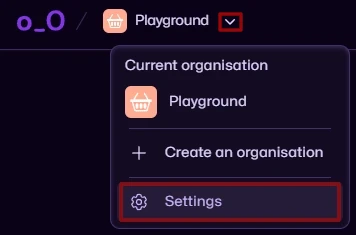
-
Click on
API Keysin the left-hand menu, then selectCreateon the right.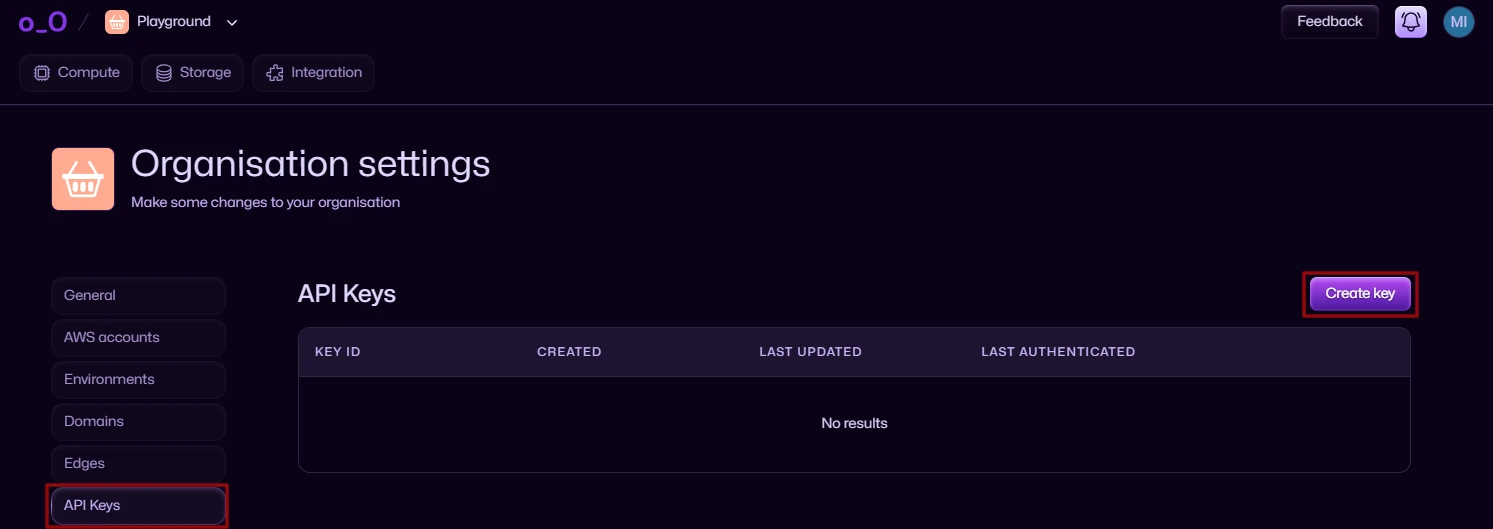
-
Generate a new key and copy it to your clipboard. Store it as a secret in your GitHub repository.
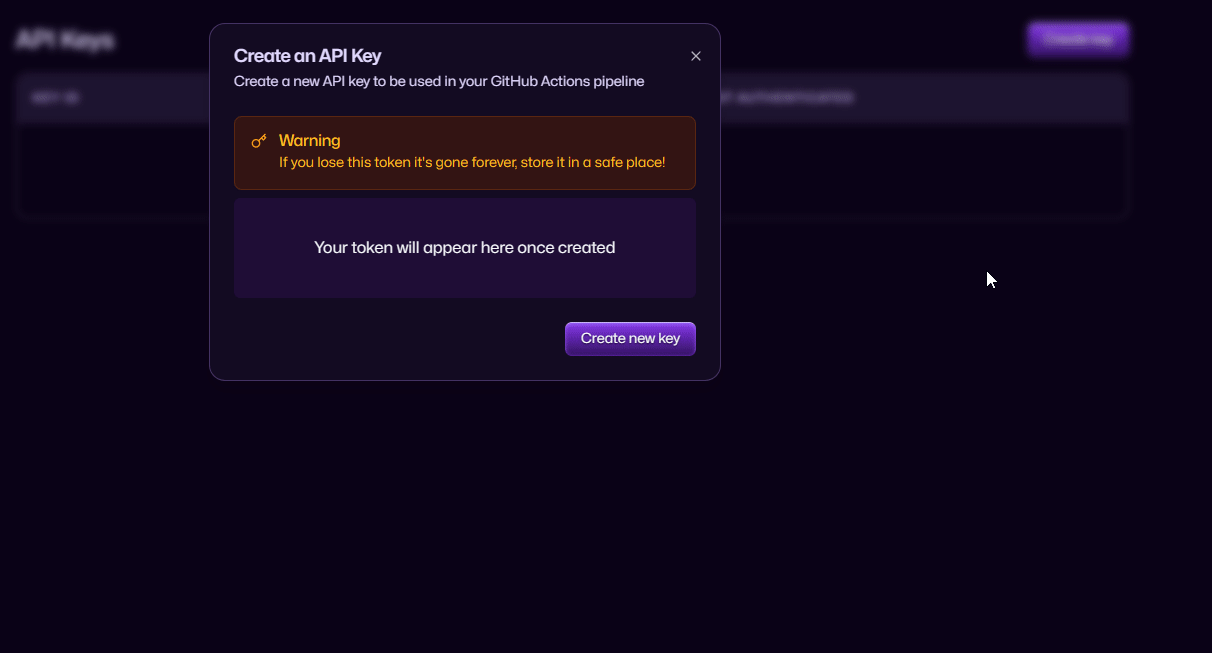
If you're unsure about how to add secrets to a GitHub repository, see the following article:
Setup GitHub Actions Workflow
We've provided a sample GitHub Actions configuration file below to help you get started.
You can use this as a starting point and modify it to fit your needs.
Sample GitHub Actions Workflow
name: No_Ops deployment
on:
push:
branches: "main"
concurrency:
group: "no_ops"
cancel-in-progress: true
permissions:
id-token: write
contents: read
env:
NOOPS_API_TOKEN: ${{ secrets.NOOPS_API_TOKEN }}
jobs:
deploy:
runs-on: ubuntu-latest
steps:
- uses: actions/checkout@v4
- uses: getnoops/action-ops@v0.1
with:
tag: v0.4.0
- id: repository
run: |
ops this info --format=env >> $GITHUB_OUTPUT
- id: build
run: |
ops container-repository login | docker login --username ${{steps.repository.outputs.RegistryUsername}} --password-stdin ${{steps.repository.outputs.RegistryUri}}
docker build -t ${{steps.repository.outputs.Repositories_Website_RepositoryUri}}:${GITHUB_SHA::7} .
docker push ${{steps.repository.outputs.Repositories_Website_RepositoryUri}}:${GITHUB_SHA::7}
echo "Image_Tag=${GITHUB_SHA::7}" >> $GITHUB_OUTPUT
- run: |
echo $GITHUB_OUTPUT
- run: |
ops this update --deploy=dev --next --vars-file .env --vars-file $GITHUB_OUTPUT
env:
Repositories_Website_RepositoryUri: ${{steps.repository.outputs.Repositories_Website_RepositoryUri}}
Image_Tag: ${{steps.build.outputs.Image_Tag}}
- The
ops thiscommand refers to thenoops.yamlfile in your repository. - The
ops container-repository logincommand logs you into the No_Ops container repository. - The
ops this updatecommand updates the deployment with the new image--nextflag increments to the next patch version--vars-fileflag uses the environment variables from your.envfile
See how to promote deployments to another environment.